Best WordPad Alternatives for Windows 11 (2024)
In recent updates to Windows 11, Microsoft has decided to exclude WordPad from clean installations. This move has prompted users to seek alternative word processing solutions that meet their document creation needs. In this article, we will explore a variety of free and feature-rich alternatives to WordPad, catering to different preferences and requirements.
1. LibreOffice Writer: As Wordpad Alternative

LibreOffice Writer stands out as a formidable alternative to WordPad. Being part of the LibreOffice suite, this open-source word processor provides a comprehensive set of features akin to those found in Microsoft Word. It supports a range of document formats and allows users to create professional-looking documents with ease.
One of the notable advantages of LibreOffice Writer is its compatibility with Microsoft Word files. Users can seamlessly open, edit, and save documents in formats such as .docx, ensuring smooth collaboration with those using Microsoft’s word processing software.
2. Google Docs: The Power of Cloud Collaboration
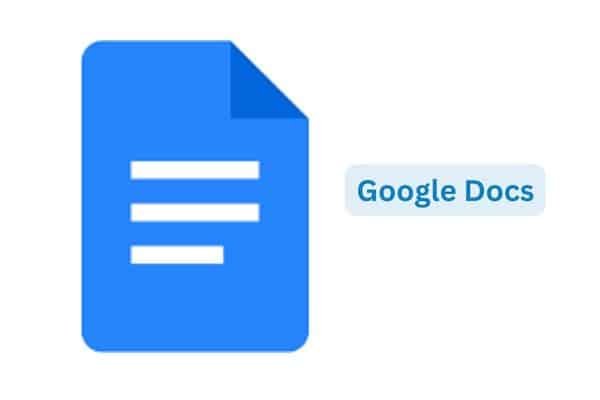
For users who prefer cloud-based solutions, Google Docs emerges as a top choice. This free, web-based word processor allows users to create, edit, and collaborate on documents in real-time. Its seamless integration with Google Drive ensures that your documents are accessible from any device with an internet connection.
Google Docs supports collaborative editing, enabling multiple users to work on the same document simultaneously. The version history feature ensures that you can track changes and revert to previous versions if needed. Moreover, Google Docs eliminates the need for manual saving, as changes are automatically saved in real-time.3. AbiWord: Lightweight and Efficient

AbiWord caters to users seeking a lightweight and efficient word processing solution. This free and open-source software focuses on simplicity without compromising essential features. AbiWord supports multiple document formats, including .doc and .docx, ensuring compatibility with Microsoft Word files.
Despite its lightweight nature, AbiWord includes essential formatting options and supports basic editing features. This makes it an excellent choice for users who want a straightforward word processor without the bloat of more feature-rich alternatives.4. Notepad++: A Text Editor with a Twist
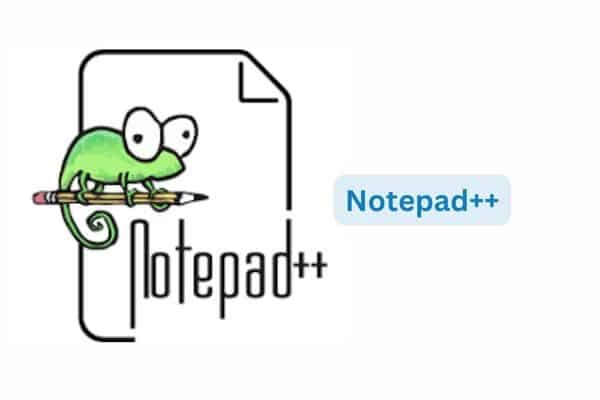
While Notepad++ is primarily known as a text editor, its powerful features make it a versatile tool for handling various text-based tasks. It supports syntax highlighting for numerous programming languages and offers a user-friendly interface. Notepad++ is fast, efficient, and perfect for users who prioritize simplicity in their text editing endeavors.
While it lacks some of the advanced formatting features of full-fledged word processors, Notepad++ excels at handling code, making it an ideal choice for programmers and those who primarily deal with plain text.5. WPS Office Writer: Bridging the Gap

WPS Office Writer serves as a comprehensive office suite alternative, featuring a word processor that rivals WordPad. This free office suite offers compatibility with Microsoft Word files and boasts a user-friendly interface. WPS Office Writer includes essential formatting tools, making it suitable for various document creation tasks.
Additionally, WPS Office provides cloud storage options, enabling users to access their documents from different devices. With a familiar interface and robust feature set, WPS Office Writer bridges the gap for users transitioning from WordPad to a more feature-rich word processing solution.6. OnlyOffice: Collaboration Redefined
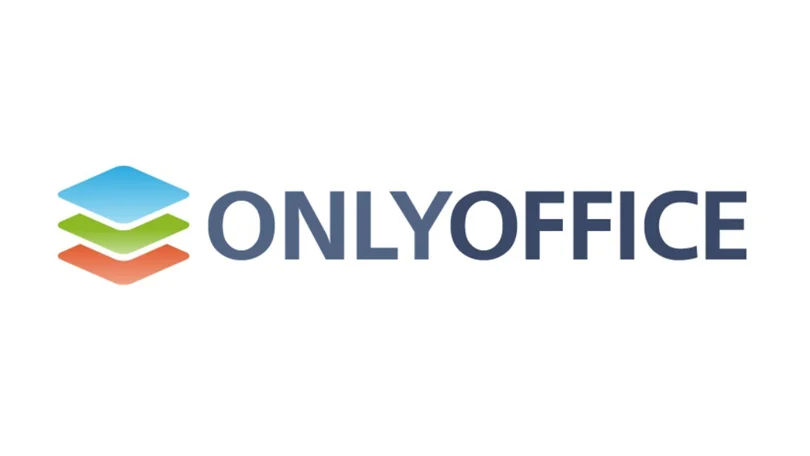
OnlyOffice provides a suite of office applications, and its word processing component is a compelling alternative to WordPad. With a focus on collaborative editing, OnlyOffice allows multiple users to work on the same document simultaneously. Real-time changes, comments, and version history enhance the collaborative experience.
This open-source solution supports various document formats, ensuring compatibility with Microsoft Word files. OnlyOffice is a great choice for teams and individuals who prioritize collaborative features in their word processing software.7. Joplin: Beyond Word Processing

While Joplin is primarily a note-taking application, it can handle simple documents effectively. This open-source software supports markdown, providing a lightweight and efficient way to create and edit text-based content. Joplin is perfect for users who value simplicity and need a tool that goes beyond traditional word processing.
Though not as feature-rich as some alternatives, Joplin’s focus on note-taking and text editing makes it a unique choice for users with specific requirements.Conclusion: Finding Your Perfect Fit
As Microsoft removes WordPad from clean installs of Windows 11, users are presented with an opportunity to explore and adopt alternative word processing solutions. Whether you prioritize open-source software, cloud collaboration, lightweight options, or specific features, there’s a free word processor out there to meet your needs.
In this diverse landscape of word processing alternatives, users can choose the software that aligns with their preferences and workflow. Embrace the versatility of these alternatives and discover the one that seamlessly integrates into your document creation routine, ensuring a smooth transition from WordPad to a more feature-rich and modern word processing experience.FAQs
1. What is WordPad?
WordPad is a basic word processing program included in Windows operating systems. It provides essential text editing and formatting features, serving as a simple tool for creating documents.
2. Does WordPad have spell check?
No, WordPad does not have a built-in spell check feature. Users often seek alternatives that offer advanced proofreading capabilities, making their writing experience more efficient and error-free.
3. How to save WordPad as PDF?
Unfortunately, WordPad doesn’t have a direct “Save as PDF” option. However, users can utilize virtual PDF printers or online converters to save WordPad documents as PDF files.
4. How to spell check on WordPad?
WordPad lacks a native spell check function. Users looking for spell check capabilities may consider alternative word processors like LibreOffice Writer, Google Docs, or Notepad++, which offer advanced proofreading tools.
5. How to spell check WordPad?
Since WordPad doesn’t have an integrated spell check, users can copy and paste their text into a word processor with spell check features, proofread the document, and then paste it back into WordPad. Alternatively, explore third-party spell check tools for enhanced proofreading.
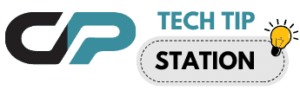
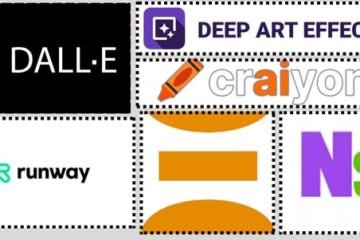


0 Comments